Folder Tree
The folder tree allows you to organise your project. You can arrange components in different folders and sub-folders, as well as use standard Edit functions (cut, copy, paste, delete etc).
Folders
➙ To select a folder
Click on the folder on the folder tree
➙ To create a new folder
- Right-click on the folder tree and select
New Folder
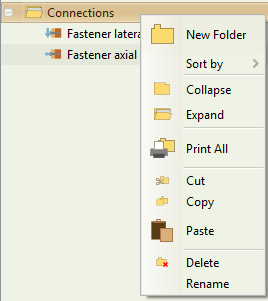
or
- From the ribbon
Folder > New Folder
If you have a folder, or a component within a folder, is selected, the new folder will be created inside the selected parent folder. If no folder or component is selected, the new folder will be created at the root of the tree.
tip: in order to deselect all folders, either click on an available area of the tree or hit the Escape key. You can always move folders after they have been created.
➙ To sort the contents of a folder
You can sort the components within a folder either alphabetically or by type by selecting the folder, right-clicking and selecting Sort By > Name or Sort By > Type.
➙ To collapse or expand a folder
Select the folder, right-click and click Collapse or Expand
➙ To cut or copy a folder
Select the folder and:
- right-click and select
CutorCopy
or
- from the ribbon, click on
Folder > CutorFolder > Copy
➙ To paste a folder
Select on the tree the location you want to paste the folder in and:
- right-click and select
Paste
or
- from the ribbon, click on
Folder > Paste
➙ To delete a folder
Select the folder you want to delete and:
- hit the
Deletebutton on the keyboard
or
- right-click and select
Delete
or
- from the ribbon, click on
Folder > Delete
➙ To rename a folder
Select the folder and:
- hit the
F2key on the keyboard
or
- right click and select
Rename
or
- from the ribbon, type the new name on the
Namebox.
➙ To print a folder
Select the folder and:
- right click and select
Print
or
- from the ribbon, click on
Folder > Print Folder
