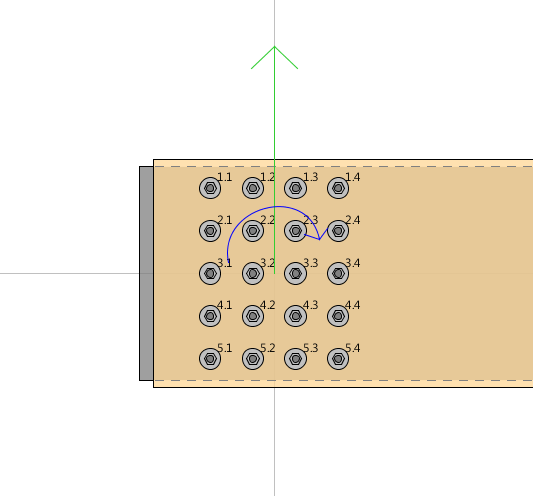Graphics window
The Graphics window contains illustrations that help clarify the required inputs in each design case.
Static Graphics
For the cross-section design and most member design cases the graphics are static (i.e. they will not change depending on the cross-sectional dimensions).
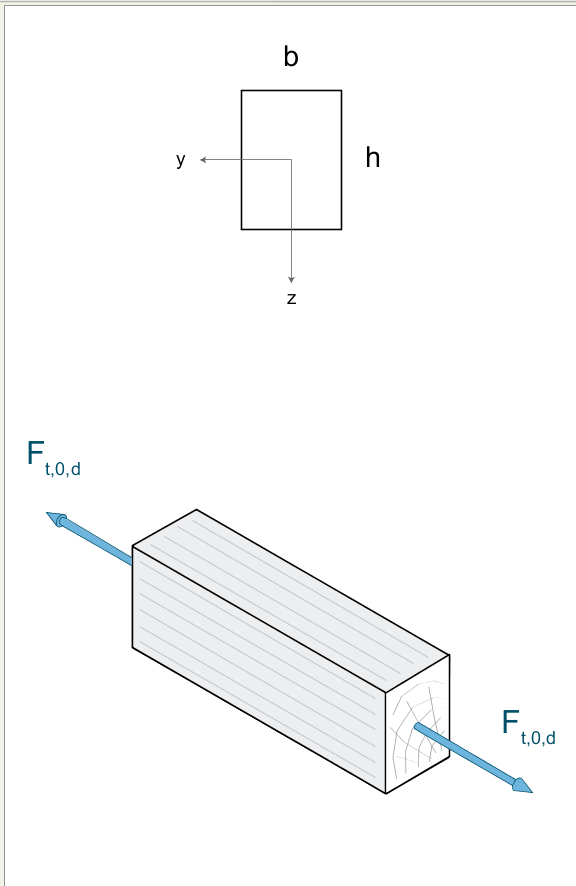
You can see the graphics in more detail by clicking on the Graphics window. A pop-up will appear that will let you see and navigate in the icon.

➙ To zoom in / out
Use the mouse wheel, rolling upwards for zoom in and downwards for zoom out.
➙ To pan
Zoom in and with the left button pressed, scroll around the screen.
The mouse cursor will change to a cross to show that you are in Pan mode
➙ To restore the illustration to its original dimensions
- Right-click
or
- Click the cross on the top-right corner of the Graphics pop-up
➙ To close the Graphics pop-up
Click on the Close button of the Information window
Dynamic graphics
The graphics for the design of beams and connections are dynamic (i.e they change real-time based on the inputs). In order to help you with the design, there is no pop-up for the connection graphics.
➙ To zoom in / out
- Use the mouse wheel, rolling upwards for zoom in and downwards for zoom out. The cursor will change to a magnifying glass to show you are in Zoom mode.
or
- use the zoom slider at the bottom of the graphic
➙ To pan
Zoom in and with the left button pressed, scroll around the screen.
The mouse cursor will change to a cross to show that you are in Pan mode
➙ To restore the graphic to 100% zoom
- Right-click
or
- with
Ctrlpressed, click the mouse wheel
➙ To see the names of the fasteners in a moment-resisting connection
click the mouse wheel