Outputs Window
The outputs window is where you get the calculations when you run the analysis.
Note that, while the Component Status icon will update automatically when you change an input, you need to run the analysis (by hitting F5 on the keyboard or by clicking on Component > Calculate on the ribbon) in order for the calculations to be updated.
The Outputs window has four tabs: Results, Inputs, Calculations, and References
Results
keyboard shortcut: Ctrl + 1
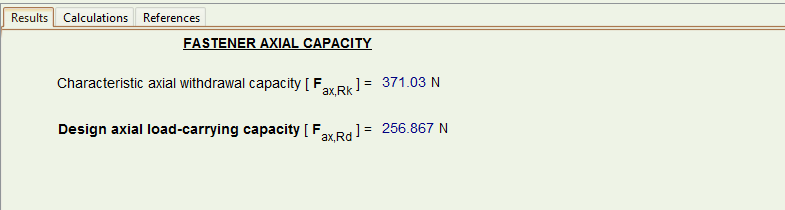
In this tab you can see a summary of all the checks run on the current component and the results of those checks. A green tick means the check is satisfied while a red ex light means the check is not satisfied.
In design cases with a great number of calculations, e.g. when multiple loading combinations are taken into account, the calculations are arranged in thematic boxes.

You can click the respective +/- icons to expand/collapse the specific section.
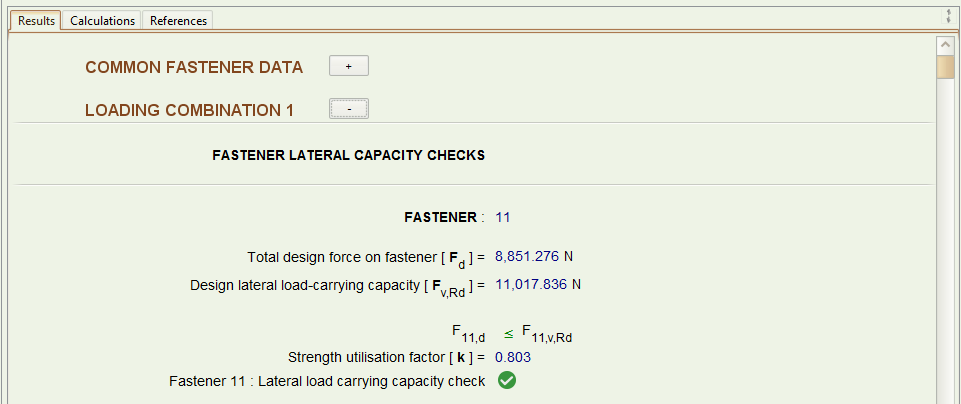
Calculations
keyboard shortcut: Ctrl + 2
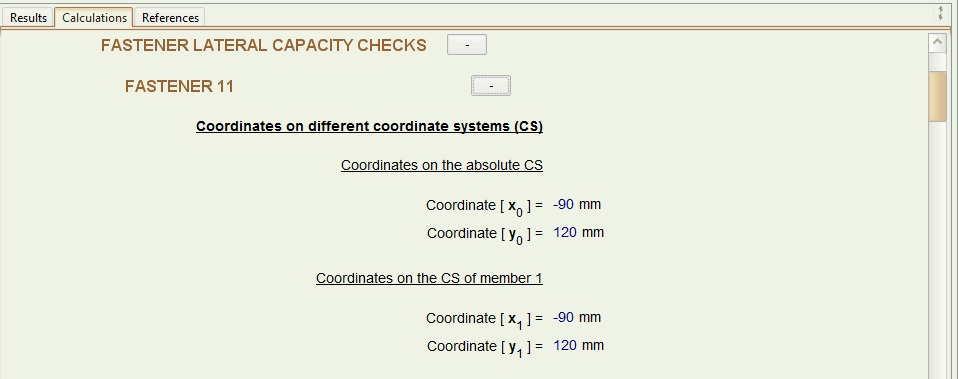
In this tab you can see a detailed breakdown of all the calculations performed by Teretron, with the respective Eurocode references noted on the left hand-side.
As with the Results window, the Calculations window organises the calculations in thematic boxes that are expandable/collapsible via the +/- icon next to the title.
References
keyboard shortcut: Ctrl + 3
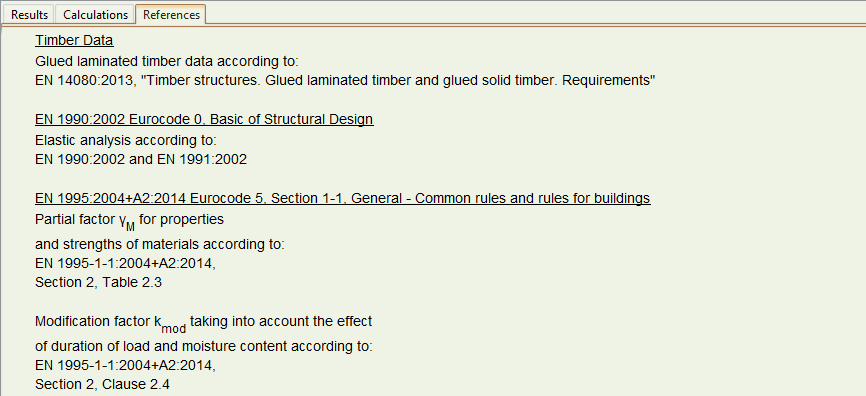
In this tab you can see a detailed breakdown of all the Eurocode Clauses utilised in the calculations of the particular component.
➙ To Scroll Up / Down
Use the scrollbars or the mouse wheel. Note that the Outputs window must be focused for the mouse wheel to be active. You can focus the Outputs window by clicking anywhere on it.
In addition you can scroll by holding the Alt key down and pressing the Up/Down cursor keys.
➙ To move between tabs
Click on the respective tab
or
use the following keyboard shortcuts:
Ctrl + 1for the Results tabCtrl + 2for the Calculations tabCtrl + 3for the References tab
➙ To maximise the Outputs window
- Click on the arrows on the top-right corner of the Outputs window

or
- from the ribbon click on
Component > View Calculations

Repeat the process to restore the view